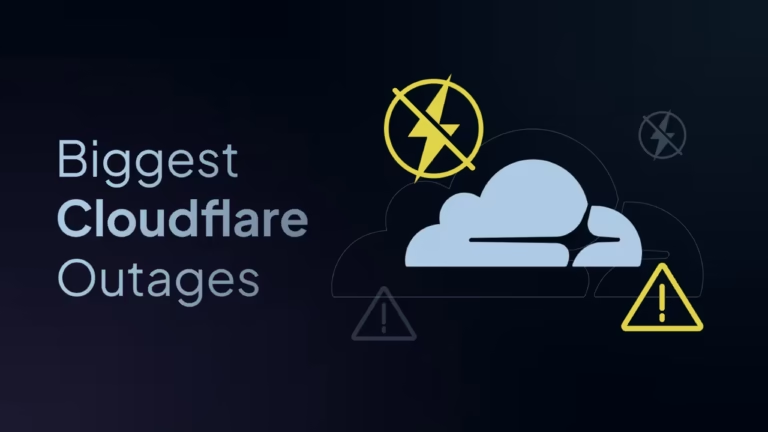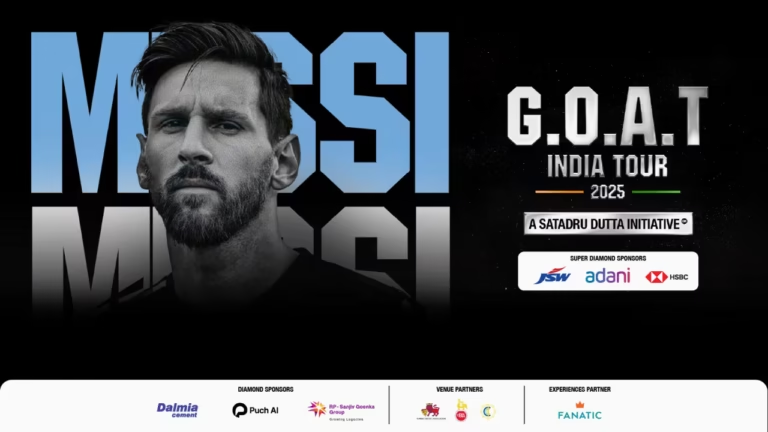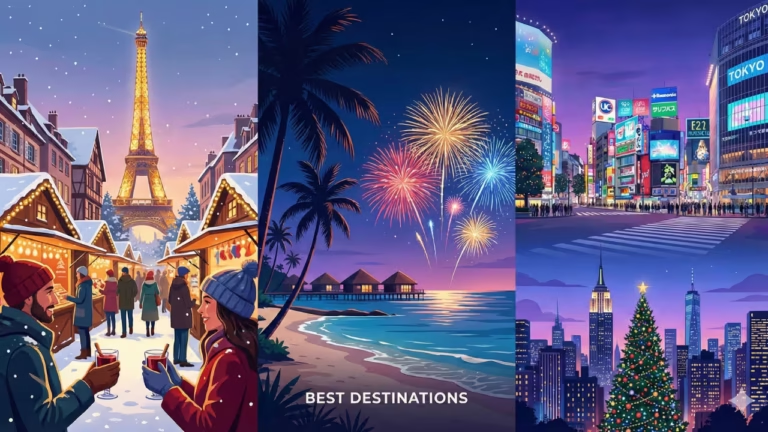Google Chrome’s new update automatically revokes notification permissions from ignored or spammy websites.
Published on: October 12, 2025 at 18:57
In an era when our phones and computers feel like digital war zones of pings, Google has quietly launched a significant update to Chrome: now the browser can automatically mute or revoke notification permissions from websites you don’t interact with. This isn’t just user convenience — it’s part of Chrome’s broader push to reduce notification fatigue and give control back to you.
In this blog, we’ll break down exactly how this feature works, why it matters, and how you can benefit from it (or disable it if you prefer). I’ll also share practical tips to make sure your own site (if you’re a content creator or webmaster) doesn’t get muted unfairly in the eyes of Chrome.
I’m writing this from the perspective of a tech-obsessed user who tolerates zero noise — so I hope my take helps you too.
How Chrome’s New Auto-Mute Feature Works

What Google is doing behind the scenes
Chrome now tracks how often you interact with notifications from various websites. For sites that send out lots of alerts but receive very low engagement, Chrome will automatically revoke the notification permission.
This builds on Chrome’s existing Safety Check tool (which already manages camera, location, etc.) by adding notifications into that auto-revocation logic.
Google’s internal tests suggest that this move significantly reduces unwanted notifications, while only minimally affecting the real clicks or engagement left.
What you as a user should expect
-
Chrome may show you an alert saying “Chrome unsubscribed you from notifications” when it revokes a site’s permission.
-
You’ll still have full control: you can manually re-enable notifications for specific sites via Settings → Site settings → Notifications (or via the Safety Check UI)
-
Web apps you’ve installed (as PWAs, for example) are not auto-muted just because you ignored their notifications. The system targets web pages sending high-volume spammy alerts.
-
If the auto-mute feature becomes too aggressive or you prefer to manage everything yourself, there’s likely an option to turn it off altogether in Chrome settings.
Why Google is doing this
-
Notification fatigue: Most users ignore the bulk of web notifications, making them more of a distraction than a value.
-
Cleaner user experience: A quieter browser feels more polished and less spammy.
-
Better permission hygiene: Just as Chrome prunes unused camera or location permissions, notifications are the next frontier.
ALSO READ| Why Google Turned Its Logo Into Idlis Today — And Why This ‘Steamed Hero’ Is Vital for Your Gut
What This Means for Website Owners & Notification Strategy
If your site uses push notifications to engage users, here are key takeaways you shouldn’t ignore:
Don’t spam — quality over quantity
Sites that bombard users with frequent alerts but low engagement are precisely what Chrome will target for auto-revocation. You must ensure your notifications are useful, meaningful, and timely (not trivial clickbait).
Monitor engagement metrics
Keep an eye on metrics like:
-
Click-through rate (CTR) of notifications
-
How many users interact vs ignore
-
Volume of notifications per user
If certain campaigns or categories consistently see near-zero interaction, those are at high risk of being muted by Chrome’s algorithm.
Encourage real interaction
Use in-notification actions or deep links to prompt engagement. If users are ignoring your notifications, they’re signaling disinterest — not a good signal.
Re-gain permission gracefully
If Chrome revokes your site’s permission, prompt users upon subsequent visits (in a subtle, user-friendly way) to re-enable notifications — explaining the value. Offer an easy “undo” or “restore notifications” link.
Diversify user communication channels
Don’t rely solely on browser push. Use email, in-app alerts, or other channels to reach users. In case your site’s push permission is revoked, you still have paths to engage.
ALSO READ| iPhone 17 vs iPhone 16: Is the Upgrade Really Worth It?
SEO, Discover, & E-E-A-T: How to Make Sure Your Content Stays Visible
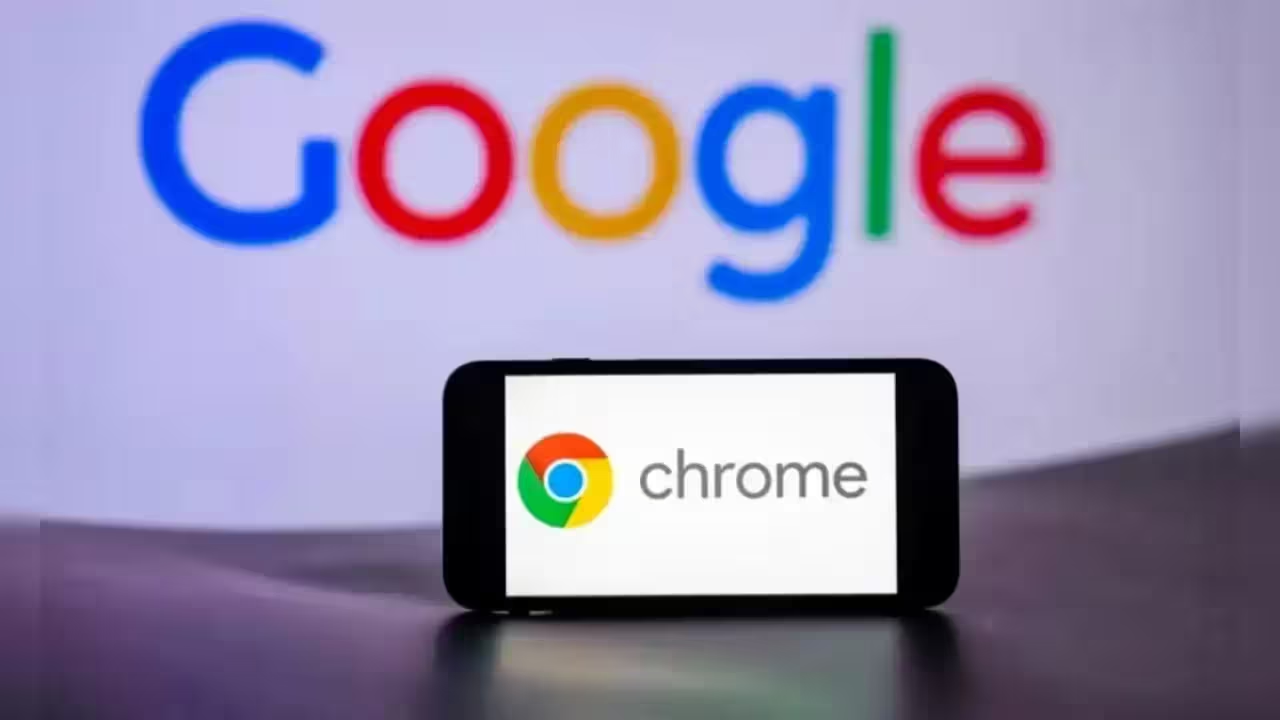
This new Chrome feature is one piece of a bigger puzzle: Google’s shifting emphasis on content quality, discoverability, and user trust (especially via Discover). Let’s see how to align your content strategy with Google’s expectations.
Understanding Google Discover & why this matters
Google Discover surfaces content to users based on what they care about. If your article is indexed and follows Discover’s content policies, it could appear in users’ Discover feeds.
However, visibility in Discover is not guaranteed; content needs strong signals of relevance, freshness, and trustworthiness.
E-E-A-T: Experience, Expertise, Authority, Trustworthiness
Although E-E-A-T is not a literal ranking factor, it’s a framework Google uses via its quality rater guidelines to assess whether content is trustworthy.
-
Experience: Show that you (the author) have first-hand involvement or understanding of the topic.
-
Expertise: Cite technical facts, statistics, or credible sources.
-
Authority: Be recognized or cited by others; build a reputation in the space.
-
Trustworthiness: Use accuracy, transparency, proper citations, author bios, disclosure of conflicts, and good site security (HTTPS, etc.).
For this blog, you should include your author bio (with credentials), cite Google’s official blog or Chromium blog for source info (they provide direct details), and maybe even link to studies or third-party analyses about notification fatigue or browser UX.
SEO & formatting best practices
-
Use structured headers (H2, H3) for clarity.
-
Place your focus keyword “Chrome auto mute notifications” in the title, first paragraph, and in at least one subheading (naturally).
-
Use internal links (if you have related content) and external links (to trustworthy sources, e.g. Google’s blog)
-
Use a featured image or screenshot (with proper alt text) showing Chrome’s settings or warning prompt.
-
Ensure your meta title and description also include the focus keyword and a compelling hook.
-
Keep sentences and paragraphs digestible — online readers prefer scanning.
-
Use schema markup for the article and author to help Google associate authority.
ALSO READ| Tim Cook’s Apple Plans AI Comeback With Tabletop Robots — And Siri Like You’ve Never Seen Before
I don’t know about you, but I’ve grown pretty fatigued by notification overload — and seeing Chrome take a bold step toward smarter permission control feels refreshing. This new auto-mute feature feels like a small victory for users everywhere. For webmasters and content creators, it’s a sign: relevance matters more than volume.
If you’ve been pushing notifications just for the sake of “engagement,” now’s a moment to pause and rethink. Make every alert count, encourage genuine interaction, and always prioritize user experience. And for you, the browser-user, enjoy your quieter Chrome — you’ve earned it.